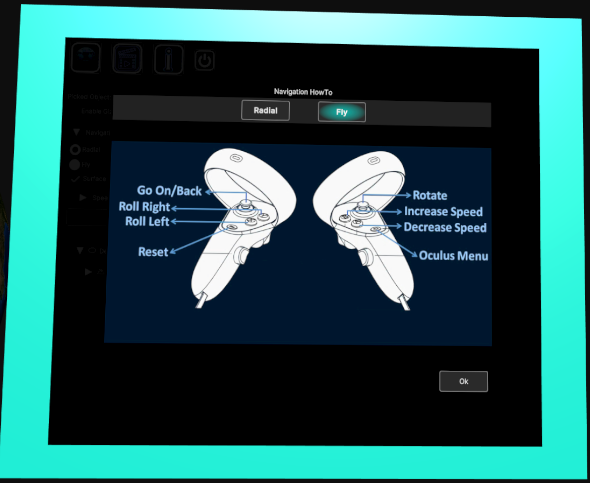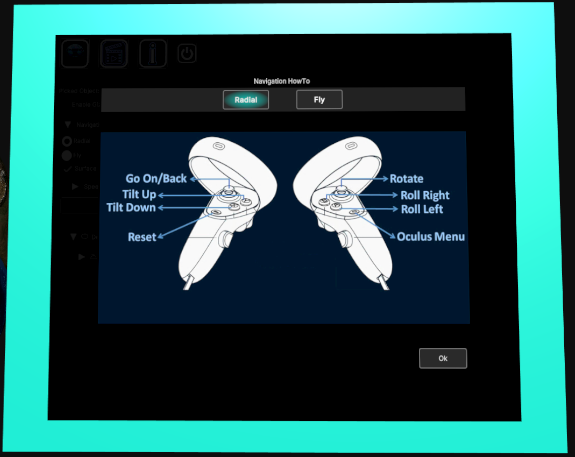12. Mixed Reality Application
The application has a mixed reality counterpart, designed for XR headsets. Specifically, the application was developed and tested on the Meta Oculus Quest 2, but it’s compatible with other visor models as well.
The Desktop and VR versions share the majority of the features, with almost a 1 : 1 correspondence between them. Due to the differences between target platforms, the UI was designed with a slightly different layout, but it’s essentially equivalent to its Desktop counterpart.
Here is a quick preview of the appearance of the UI in VR.
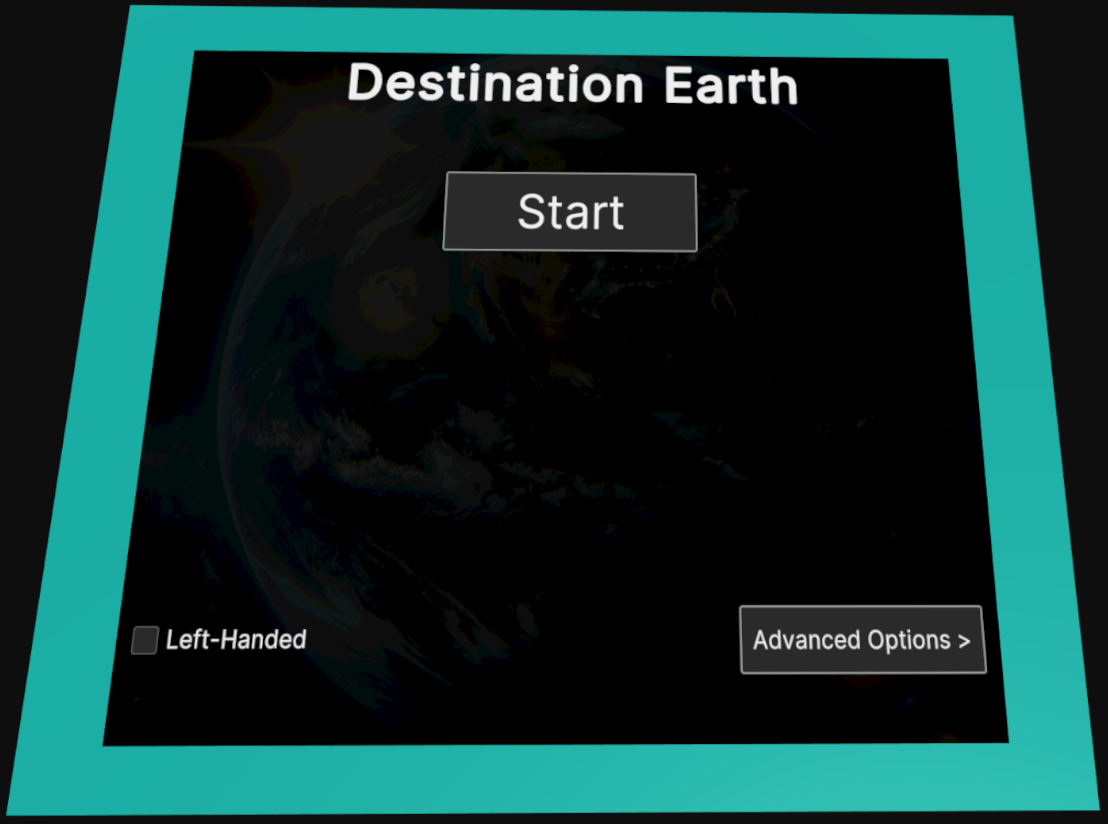
Fig. 12.1 Main Menu screen in VR |
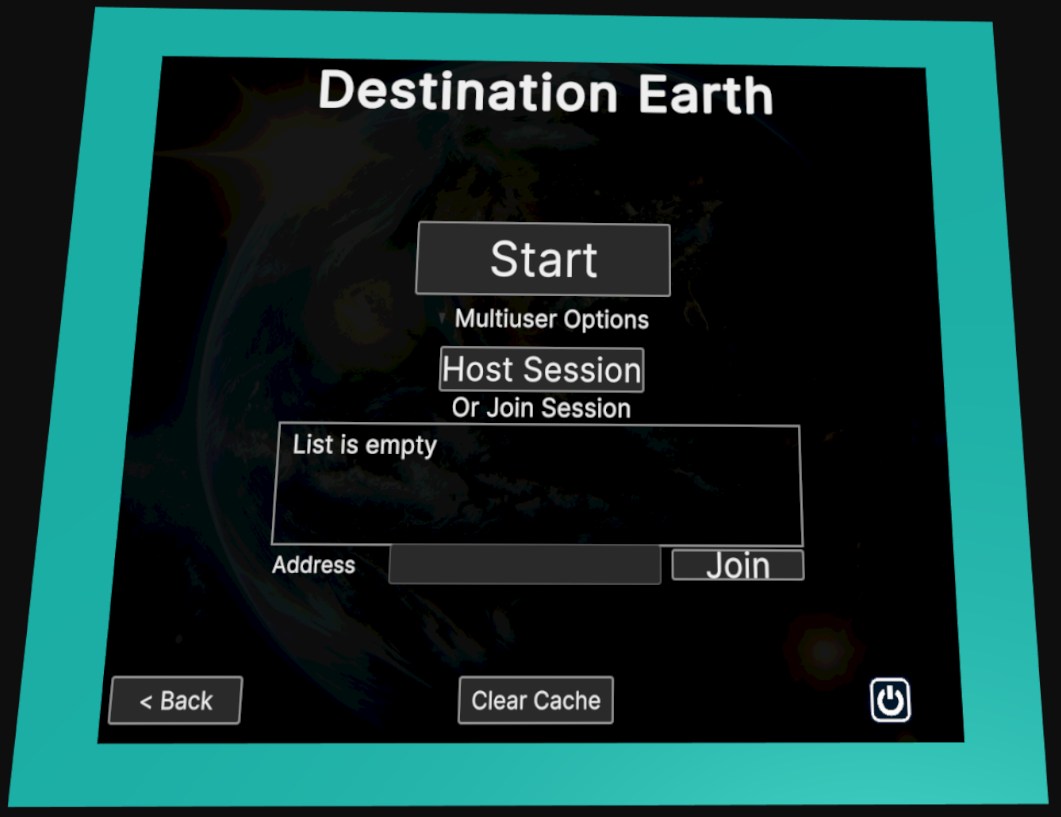
Fig. 12.2 Advanced options Menu screen in VR |
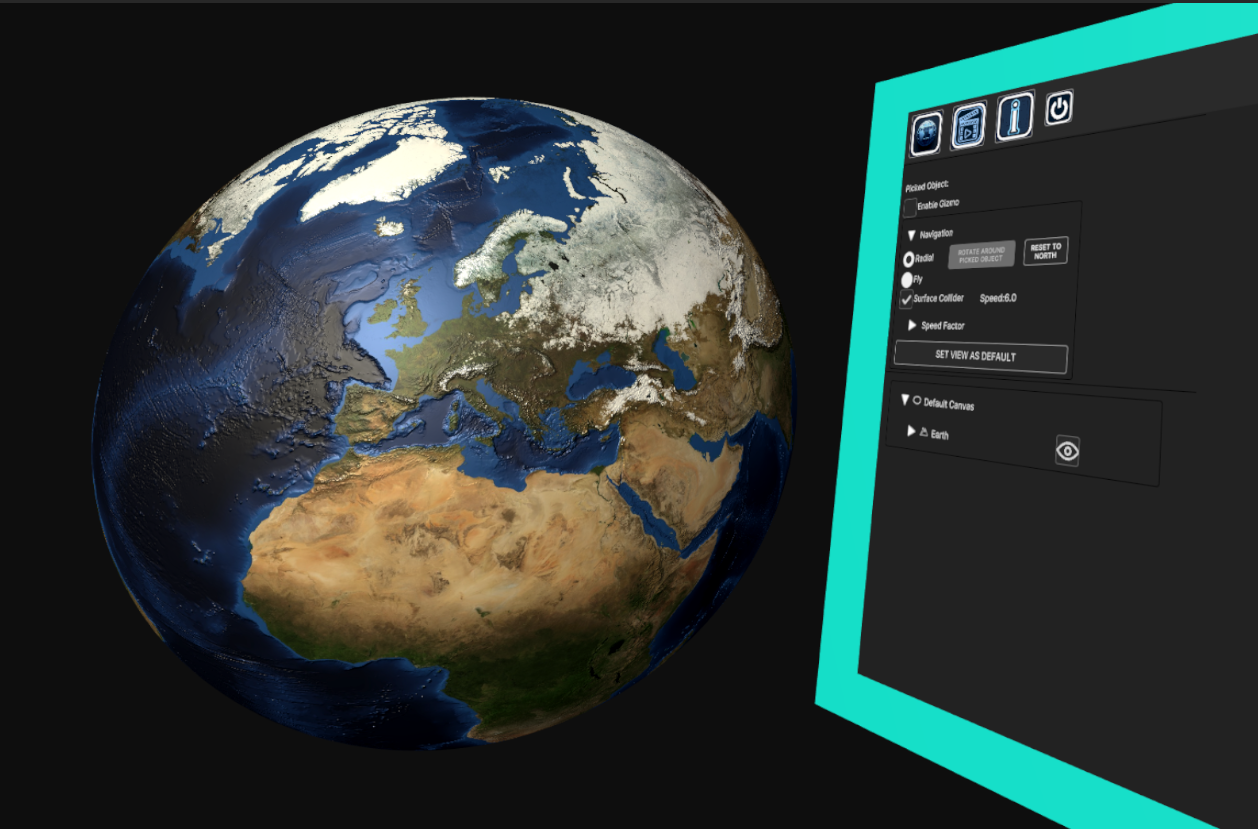
Fig. 12.3 3D View on the Earth with UI panel at side
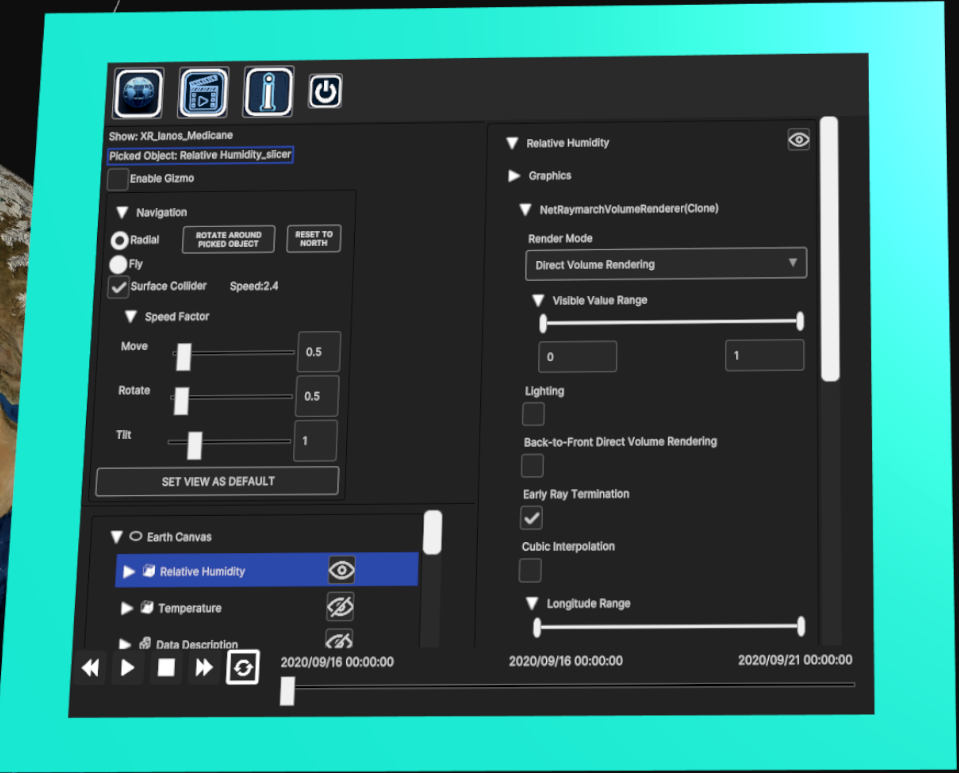
Fig. 12.4 UI Panel with currently selected data source (IANOS SWH) |
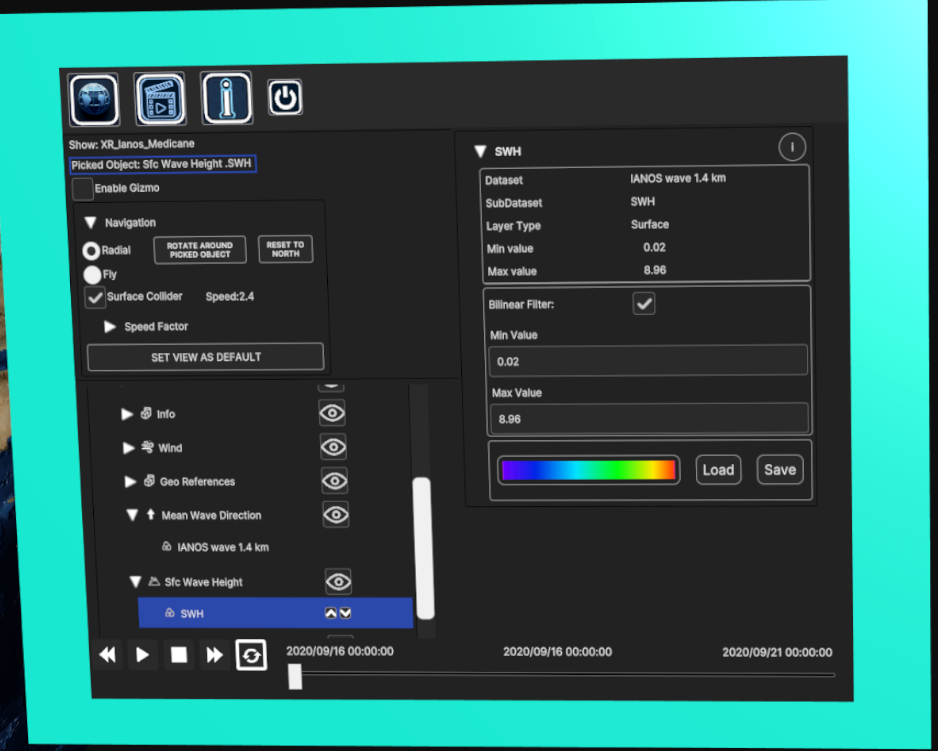
Fig. 12.5 UI Panel with currently selected layer (Relative Humidity volume layer) |